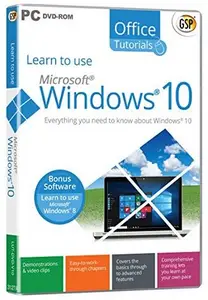
Free Download Learn to use Microsoft Windows 10 v1.00 | 743 MB
Learn to use Microsoft® Windows® 10 from Avanquest Software – Everything you need to know about Windows 10. It’s never too late to learn something new! Our Learning Software can help you master just about anything with Windows 10. – we’ve got everything you’ll need to expand your world!
Things that will be covered in Learn to use Microsoft® Windows® 10
– Introduction to Windows 10.
– Is you PC eligible for a free upgrade to Windows 10?
– Discover if you must save your data before upgrading to Windows 10.
– What are the minimum requirements for Windows 10?
– Will the "Get Windows 10" icon appear in your Notification area?
– Are you worried about your programs and devices? Will they work after upgrading to Windows 10?
– Any PC that is upgraded from Windows 7 or Windows 8.1 to Windows 10 will lose the Media Center functionality, and there’s no way to get it back.
– This topic lets you take your first look at the Start menu.
– This topic is about the way you identify when starting your computer.
– Under Windows 8 and 8.1, the corners of the screen gave you various options. Under Windows 10, these features no longer exist!
– This topic shows you how to log in to your computer.
– This topic shows you how to define a picture or a PIN password.
– Did you lose you Microsoft password? This topic shows you how to replace it with a brand new one.
– Discover how to use Microsoft Cortana with your mouse and your keyboard.
– Want to interact with Cortana using your voice? This is the right topic.
– This topic gives examples of what you might say to Cortana.
– This topic shows you different techniques you could use to search for files and information.
– You can ask Cortana to react when you say "Hey Cortana". This topic shows you how.
– This topic shows you how you can adjust Cortana settings.
– Discover OneNote and what you can do with this app.
– This topic introduces Windows 10 Continuum and lets you know how you can adjust it.
– Discover how to sync your settings between Windows 10 and/or 8.1 devices.
– Discover how to select which apps are allowed to use geolocation.
– You can resize opened windows by using several keyboard shortcuts. Discover them in this topic.
– Want more space on your desktop? This topic shows you how without buying another screen.
– If you want to be as efficient as possible when working in Windows 10, you have to use keyboard shortcuts.
– Resizing, moving and grouping tiles in the Windows 10 Start Screen is straightforward. Discover how to proceed in this topic.
– This topic shows you how to create and manage groups of tiles.
– Discover how to delete thumbnails from the Start menu.
– This topic shows you how to add thumbnails to the Start menu.
– This topic shows you how to access all your apps from the Start menu.
– Did you know the Start menu is resizable? Discover how to choose its size in this topic.
– This topic shows you how to choose another background image for the Lock Screen.
– Discover how to personalise status and notifications displayed on the Lock Screen.
– Learn how to display a slide show on the Lock Screen.
– Windows 10 lets you customise your computer in two ways. Discover them in this topic.
– Learn how to use a screen saver.
– Learn how to choose another resolution, the number of colours or adjust the size of the fonts.
– Want to change your desktop background picture? This topic is for you!
– Learn how to use themes to personalise your computer.
– This topic shows how to associate sounds with events.
– This topic shows how to choose another position for the taskbar.
– This topic shows how to install a new printer.
– This topic shows how to select your default printer.
– All apps capable of printing can create PDF files. This topic shows you how.
– Discover how to associate apps and files.
– This topic shows you how to modify your default programs.
– This topic shows how to define user accounts.
– This topic shows you how to switch between users.
– This topic explains how to personalise your mouse.
– Discover how to manage notifications and the Action Center.
– This topic shows you how to access options for disabled people.
– Discover how to install apps from the Windows Store.
– Discover how to install and uninstall a program from a CD or DVD.
– Discover how to install and uninstall a program from the Internet.
– This section is an introduction to File Explorer.
– This section shows how to create a restore point.
– This section shows how to restore your system.
– Discover how to update and reset your computer in a few mouse clicks.
– Discover how to use File History to keep multiple versions of your files.
– This topic shows you how to copy files using File Explorer.
– Discover how to manage Libraries in Windows 10.
– This topic shows you how to manage ISO files.
– This topic is an introduction to HomeGroup and Network.
– This section shows how to reorganise the disk space using the defragmenter.
– This section introduces the Disk Cleanup utility.
– This topic shows you how to backup your data.
– The Recycle Bin temporarily stores the files you have deleted. This topic shows how to set it up.
– This topic shows you how to use Windows Update.
– This topic shows you how to sync your settings between computers and other Windows 10 devices.
– Discover how Windows 10 can connect to the Internet.
– This topic is an introduction to Microsoft Edge, the new Windows 10 web browser.
– This topic shows you how to change the default Home Page in Microsoft Edge.
– Discover how to use Microsoft Edge to launch a search on the Web.
– This section shows how to download a file from the Web to your computer’s hard disk.
– This topic will show you how to customise Microsoft Edge.
– This topic shows you how to browse the Internet incognito.
– Discover how to access your favourite websites from the Start menu.
– Want to use Cortana in Microsoft Edge? This topic is for you!
– Discover what reading lists are and how they can help you when browsing the Web.
– In this topic, take your first steps with the Mail app.
– Discover what you can do with the Calendar app.
– In this topic, take your first steps with the Skype app.
– Discover how to use OneDrive.
– Discover how to use the Photos app.
– This section shows how to connect to a digital camera.
– This topic shows how to play Music CDs using Windows Media Player.
– This section shows how to copy music from CDs using Windows Media Player.
– This topic shows how to synchronise mobile devices using Windows Media Player.
– This topic shows you how to install VLC Media Player, a free DVD player, and how to use it.
– This topic looks at new Windows 10 safety improvements.
– Discover how to access administrative tools using a single mouse click.
– Discover the two versions of the Task Manager.
– This topic shows you how to customise the User Account Control.
– Discover how to customise Windows Defender.
– This topic introduces Windows SmartScreen and shows you how to customise it.
– This topic introduces the Windows 10 firewall.
System Requirements
Microsoft® Windows® 11, 10 & 8 * Average 450 MB Hard Drive space available per application * 1280 x 768, 16-Bit Color Display Recommended * Sound card * Mouse * Speakers or headphones










Leave a Reply
You must be logged in to post a comment.